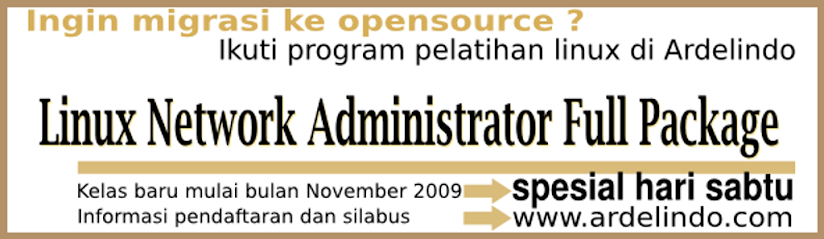Perangkat Koneksi Internet
Perangkat Koneksi InternetPaket Smart: Nokia 2865
Harga : Rp. 900.000,- (tidak termasuk kabel DKU-2)
Fasilitas:
Gratis : Paket Internet 12GByte selama 6 Bulan
tiap bulan dapat 2 GByte
speed 32kbps (setelah saya test)
klo mau cepet update ke paket internet unlimited
Paket Pulsa Rp. 120.000,- selama 6 Bulan
tiap bulan dapat pulsa Rp. 20.000,-
 Perangkat Koneksi Komputer
Perangkat Koneksi KomputerJenis : Kabel USB DKU-2 Original
Harga : Rp. 150.000,-
Sistem OperasiLinux : Ubuntu Feisty - Jaunty
Aplikasi : wvdial
Instalasi wvdialapt-get install wvdial
Deteksi Nokia 2865 CDMAroot@ubuntu:~# lsusb
Bus 002 Device 003: ID 058f:6387 Alcor Micro Corp.
Bus 002 Device 001: ID 0000:0000
Bus 001 Device 006: ID 0421:04dc Nokia Mobile Phones
Bus 001 Device 002: ID 046d:c019 Logitech, Inc.
Bus 001 Device 001: ID 0000:0000
Konfigurasi wvdialroot@ubuntu:~# wvdialconf
Modem Port Scan<*1>: S1 S2 S3
WvModem<*1>: Cannot get information for serial port.
ttyACM0<*1>: ATQ0 V1 E1 -- OK
ttyACM0<*1>: ATQ0 V1 E1 Z -- OK
ttyACM0<*1>: ATQ0 V1 E1 S0=0 -- OK
ttyACM0<*1>: ATQ0 V1 E1 S0=0 &C1 -- OK
ttyACM0<*1>: ATQ0 V1 E1 S0=0 &C1 &D2 -- OK
ttyACM0<*1>: ATQ0 V1 E1 S0=0 &C1 &D2 +FCLASS=0 -- OK
ttyACM0<*1>: Modem Identifier: ATI -- Nokia
ttyACM0<*1>: Speed 4800: AT -- OK
ttyACM0<*1>: Speed 9600: AT -- OK
ttyACM0<*1>: Speed 19200: AT -- OK
ttyACM0<*1>: Speed 38400: AT -- OK
ttyACM0<*1>: Speed 57600: AT -- OK
ttyACM0<*1>: Speed 115200: AT -- OK
ttyACM0<*1>: Speed 230400: AT -- OK
ttyACM0<*1>: Speed 460800: AT -- OK
ttyACM0<*1>: Max speed is 460800; that should be safe.
ttyACM0<*1>: ATQ0 V1 E1 S0=0 &C1 &D2 +FCLASS=0 -- OK
Found an USB modem on /dev/ttyACM0.
Modem configuration written to /etc/wvdial.conf.
ttyACM0
: Speed 460800; init "ATQ0 V1 E1 S0=0 &C1 &D2 +FCLASS=0"
root@ubuntu:~# vim /etc/wvdial.conf
[Dialer Defaults]
Init1 = ATZ
Init2 = ATQ0 V1 E1 S0=0 &C1 &D2 +FCLASS=0
Password = smart
Phone = #777
Modem Type = USB Modem
Baud = 460800
New PPPD = yes
Modem = /dev/ttyACM0
ISDN = 0
Username = smart
; Phone =
; Password =
; Username =
Jalankan wvdial
root@ubuntu:~# wvdial
--> WvDial: Internet dialer version 1.56
--> Cannot get information for serial port.
--> Initializing modem.
--> Sending: ATZ
ATZ
OK
--> Sending: ATQ0 V1 E1 S0=0 &C1 &D2 +FCLASS=0
ATQ0 V1 E1 S0=0 &C1 &D2 +FCLASS=0
OK
--> Modem initialized.
--> Sending: ATDT#777
--> Waiting for carrier.
ATDT#777
CONNECT
~[7f]}#@!}!}!} }9}"}&} } } } }#}%B#}%}%}&} ] D}'}"}(}"6i~
--> Carrier detected. Waiting for prompt.
~[7f]}#@!}!}"} }9}"}&} } } } }#}%B#}%}%}&} ]Dj}'}"}(}"N}2~
--> PPP negotiation detected.
--> Starting pppd at Sat Jun 6 03:36:09 2009
--> Pid of pppd: 28971
--> Using interface ppp0
--> pppd: �[08][06][08]�[0c][06][08]
--> pppd: �[08][06][08]�[0c][06][08]
--> pppd: �[08][06][08]�[0c][06][08]
--> pppd: �[08][06][08]�[0c][06][08]
--> local IP address 10.10.7.195
--> pppd: �[08][06][08]�[0c][06][08]
--> remote IP address 10.17.4.12
--> pppd: �[08][06][08]�[0c][06][08]
--> primary DNS address 10.17.3.254
--> pppd: �[08][06][08]�[0c][06][08]
--> secondary DNS address 202.43.178.245
--> pppd: �[08][06][08]�[0c][06][08]
Test koneksi internet
root@ubuntu:~# ping www.yahoo.com
PING www-real.wa1.b.yahoo.com (209.131.36.158) 56(84) bytes of data.
64 bytes from f1.www.vip.sp1.yahoo.com (209.131.36.158): icmp_seq=1 ttl=47 time=599 ms
64 bytes from f1.www.vip.sp1.yahoo.com (209.131.36.158): icmp_seq=2 ttl=47 time=599 ms
64 bytes from f1.www.vip.sp1.yahoo.com (209.131.36.158): icmp_seq=3 ttl=47 time=599 ms
64 bytes from f1.www.vip.sp1.yahoo.com (209.131.36.158): icmp_seq=4 ttl=47 time=599 ms
64 bytes from f1.www.vip.sp1.yahoo.com (209.131.36.158): icmp_seq=5 ttl=47 time=599 ms
64 bytes from f1.www.vip.sp1.yahoo.com (209.131.36.158): icmp_seq=6 ttl=47 time=579 ms
SELAMAT BER INTERNET RIA
www.ardelindo.com